Here is a video that outlines everything you need to know to get started including how teachers and students enable the add-on in Google Docs.
Tuesday, March 20, 2018
Voice Comments in Google Drive
Kaizena is a Google Docs add-on that allows teachers to create text comments, voice comments, link to resources and lessons, and provide rubric style feedback on skills. Simply highlight a portion of the document and select how you'd like to give feedback.
Here is a video that outlines everything you need to know to get started including how teachers and students enable the add-on in Google Docs.
Here is a video that outlines everything you need to know to get started including how teachers and students enable the add-on in Google Docs.
Tuesday, March 6, 2018
Introduction to Team Drive
Team Drives are shared folders where team members can store their files and guarantee that every member has the most up-to-date information, no matter the time or place. Team members may be added individually or by district Google Groups.
What's the difference between a standard shared folder and a team drive?
Team Drives retain all files added to the collection even if members leave the team or organization.
To get started with Team Drives:
- Go to drive.google.com.
- On the left, click Team Drives.
- At the top left, click New.
- Enter a name for the Team Drive.
- Click Create.
- At the top, click Add members Group contacts.
- Add names, email addresses, or a Google Group.
- Click Send.
A few notes about adding members:
- By default, members can upload, edit, and delete files, and invite other members.
- It is recommended that one member retain full rights and other members are given Edit Access to avoid any accidental deletion of files.
- If the team member with Full Access leaves the team or organization the technology department can assign Full Access rights to a new team member.
There are 4 tiers of access for members:
Full Access – upload/delete/edit files
Edit Access - edit/upload files
Comment Access - view/comment on files
View Access - View files
Tuesday, February 27, 2018
Google Calendar & Sites Updates
Google Calendar Refresh:
Google has phased in a new version of calendar over the last few months. The classic view will be fully phased out this week and any one who has delayed switching will automatically be transitioned to the new version. The updated calendar is bolder, crisper, and streamlines tasks like browsing for calendars, reserving rooms and resources, and viewing multiple calendars side by side. See Google's Updates blog for a full list of updates included in this refresh and check out the video from Richard Byrne below for a quick comparison of the classic view and the new version.
Google has phased in a new version of calendar over the last few months. The classic view will be fully phased out this week and any one who has delayed switching will automatically be transitioned to the new version. The updated calendar is bolder, crisper, and streamlines tasks like browsing for calendars, reserving rooms and resources, and viewing multiple calendars side by side. See Google's Updates blog for a full list of updates included in this refresh and check out the video from Richard Byrne below for a quick comparison of the classic view and the new version.
Google Sites Update:
Google now allows users to publish sites to a specific audience in the new Google Sites. See the G Suite updates blog for more details.
Tuesday, February 20, 2018
New Commenting Capabilities in Google Drive
Google is in the process of rolling out the option to comment on the preview page for Microsoft Office files, images, and PDFs. This allows collaboration through comments without having to convert all files to Google Documents. This functionality will be available to all users by the end of February. For more information, take a look at the G-Suite Updates blog post.
 |
| Photo from G-Suite Update Blog |
Tuesday, February 13, 2018
Search for Files in Google Drive
 As much as I like to be organized, sometimes it's hard to keep up with separating my piles of digital documents. I also know that not everyone loves organizing with folders. Google Drive's search feature makes it easy find your files and folders any time.
As much as I like to be organized, sometimes it's hard to keep up with separating my piles of digital documents. I also know that not everyone loves organizing with folders. Google Drive's search feature makes it easy find your files and folders any time.By clicking the drop-down arrow in the Drive search box, you have access to advanced search features. Search by keywords, file types, date modified, owner, shared with, and/or file location.
With the ability to search for files so efficiently, it is not necessary to use folders to organize all your files.

About a month ago, Google also added the option to search within a folder. To access this feature, highlight the folder you want to search. Right click to see folder options and select "Search with [Folder Name]."
To read more about searching within a folder, check out the G-Suite Update blog post: https://gsuiteupdates.googleblog.com/2018/01/search-within-folder-in-google-drive.html
Tuesday, February 6, 2018
Customize Folders with Icons
Custom icons aren't just for show--they can help you quickly identify frequently accessed folders and applications. This customization is available across platforms though the process varies. Check out directions below.
Custom Google Drive Folder Icons
In addition to changing the color of your folders you are able to add an icon or emoji to the folder's title field.
- Open Google Drive and select the folder you would like to modify.
- Select the option to rename the folder.
- Copy a symbol or emoji from one of the sites listed below and paste into the text box with the folder's name.
Sites to find icons:
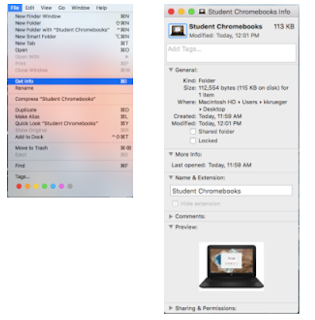 You can create a custom icon for any file or folder with pictures or icons.
You can create a custom icon for any file or folder with pictures or icons.- Copy the picture you want to use to the Clipboard.
- Select the file or folder whose icon you want to replace, then choose File > Get Info.
- At the top of the Info window, click the picture of the icon, then choose Edit > Paste.
https://support.apple.com/kb/PH25383?locale=en_US
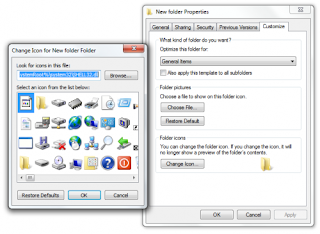
Custom Windows Icons
Windows offers an icon library for customization or you can select a photo of your own.
- Right-click the folder you want to customize and select "Properties."
- In the "Customize" tab, select either a folder picture or folder icon.
- Follow the prompts and select ok to save.
Tuesday, January 30, 2018
Dance Like No One is Watching; Email Like It May One Day Be Read Aloud in a Deposition
Olivia Nuzzi tweeted, "Dance like no one is watching; email like it may one day be read aloud in a deposition" in response to hacking of the Democratic National Committee emails. With the possibility of open records requests and the ease of resharing digital communications, it is important to remember there is limited expectation of privacy anywhere online especially when it comes to your professional communication.
When using district email and chat, remember that everything is on the record. For this reason, it is wise to think before you hit send.

Here are some tips for keeping email professional and avoiding any embarrassment in the event that your communications become public:
When using district email and chat, remember that everything is on the record. For this reason, it is wise to think before you hit send.

Here are some tips for keeping email professional and avoiding any embarrassment in the event that your communications become public:
- Keep your language professional
- In many of the recent high profile email hacks, public figures have been criticized not only for using vulgarities or obscenities, but also, for their overall tone, spelling, punctuation, use of emojis, etc. While your intended audience may allow you to communicate informally, think about how others might perceive your communication style. Does it reflect how you'd like to be judged as a professional?
- Avoid venting
- Email is a great tool for sharing information and creating an ongoing dialogue. It is not a good place to vent. When you feel the urge to vent, it is best to take a deep breath and refrain altogether. If the need doesn't pass, it is better to seek out a face-to-face or phone conversation.
- Add your email recipients last and double check
- Adding your intended recipients last helps keep your email as a draft until you are ready to send. As an added precaution, I also recommend enabling "undo send" in your email settings to create a short delay. Finally, while our global address book is convenient, it is also easy to select a recipient with a similar name. Make sure to double-check that you have selected the proper email address.
Subscribe to:
Posts (Atom)


